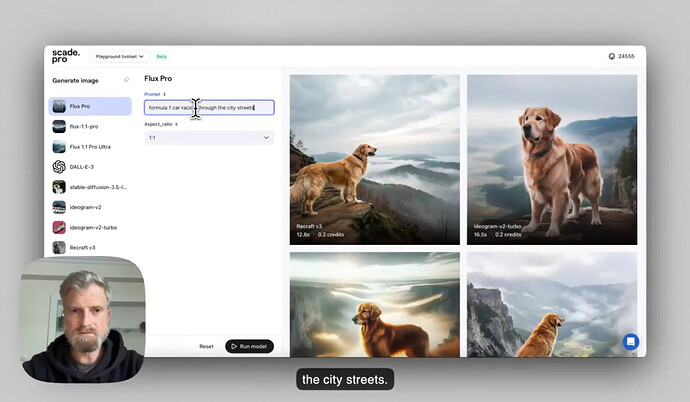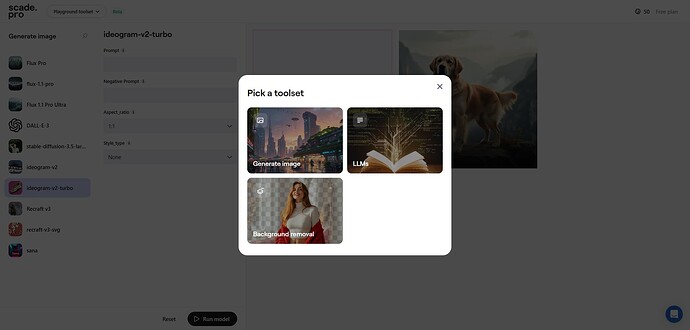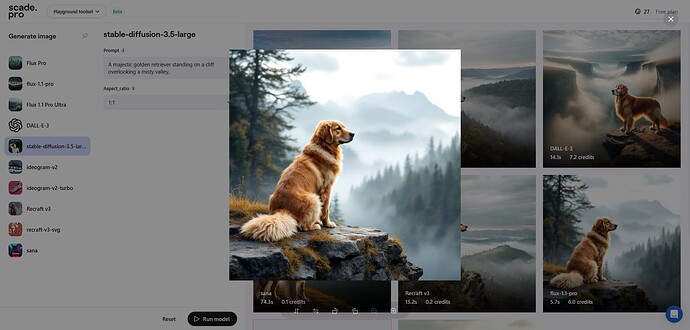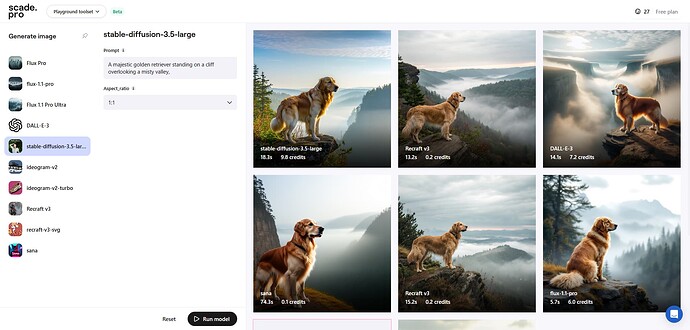Scade.pro Playground is your one-stop hub for AI experimentation. This guide will help you navigate and use the Playground to test and compare various AI models with ease.
Introduction
The Playground is an intuitive feature of Scade.pro designed to let you explore different AI models, including text, image, audio, and video. It allows you to quickly compare outputs, refine prompts, and add top-performing models to your workflows.
How to use the playground
Watch Andrew’s detailed explanation on how Playground works in this video.
1. Accessing the Playground:
- Navigate to the menu on the left side of the Scade.pro interface.
- Click on “Playground” to open the feature.
2. Getting started:
- In the new window, click “Get started.”
- Choose the toolset that matches your task. Currently, you can select from image generation, LLM (Large Language Model) comparison, and background removal comparison. More toolsets are in development.
3. Using toolsets:
-
Select a toolset. You’ll see a list of models on the left, curated by our AI-engineers.
-
Choose a model to open its settings, such as prompt, temerature, ratio, and more depending on the model.
-
Enter your prompt and click “Run model.” The result of the generation image will appear on the right, showing the speed and cost of generation. If it’s an image you can view it full-screen or download it, if it’s a text you can copy it to the clipboard.
- Time taken to generate the result. Speed varies by model and prompt complexity. Some models are optimized for speed while maintaining high quality output.
- Credits spent on this generation (1 credit = $0.01). Costs vary based on model, complexity of the prompt and quality settings.
- This feature lets you assess different models using the same inputs, helping you evaluate performance, speed, and cost effectively. When you switch models, your settings and prompts will automatically transfer, allowing for seamless comparisons.
- Compare the outputs side-by-side.
- To access another toolset go to the upper right corner and click on the Playground toolset dropdown.
Jump into the Playground and start exploring AI with ease.