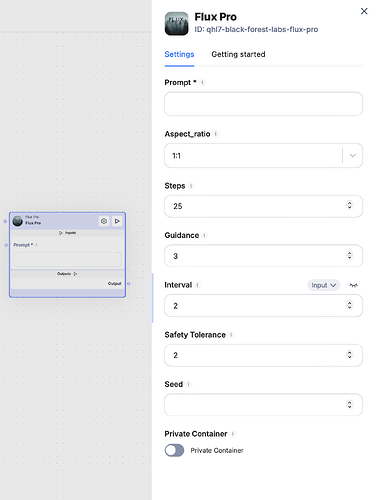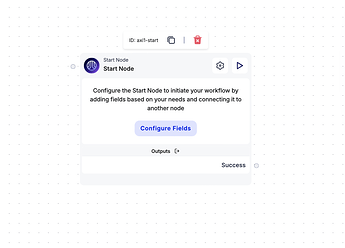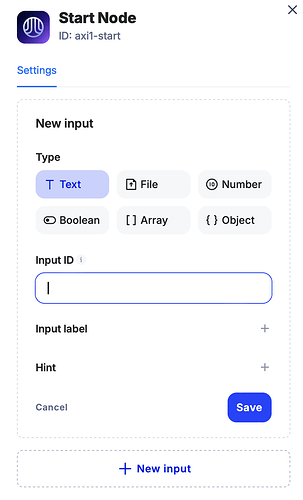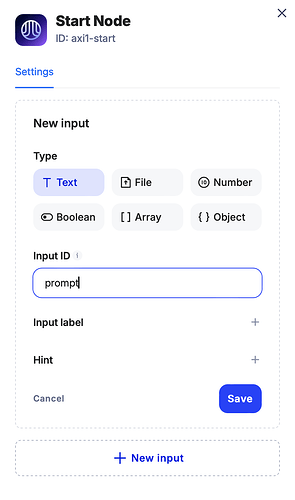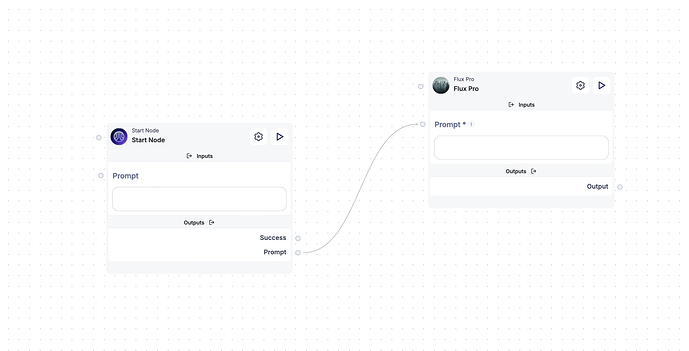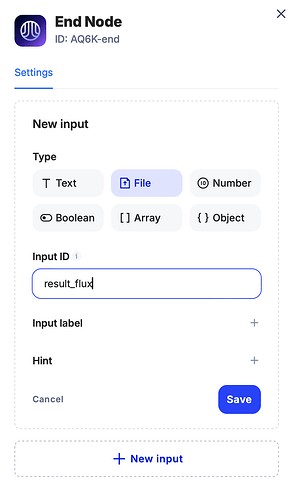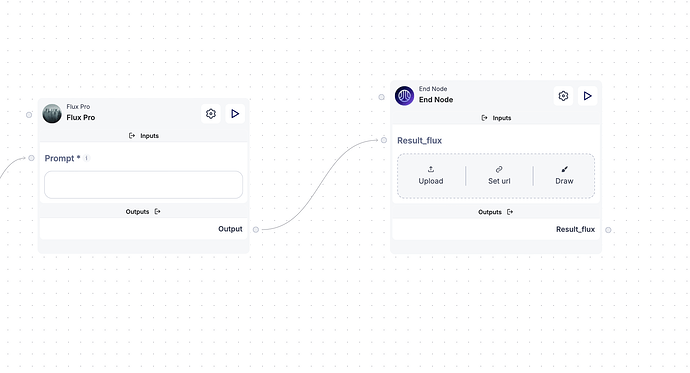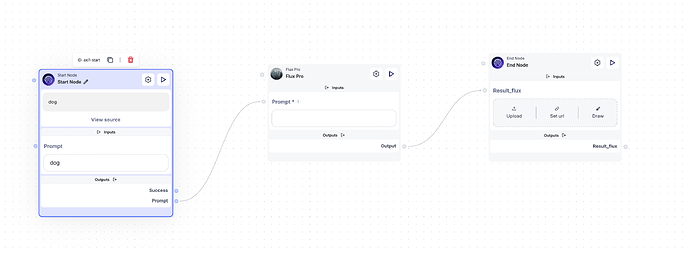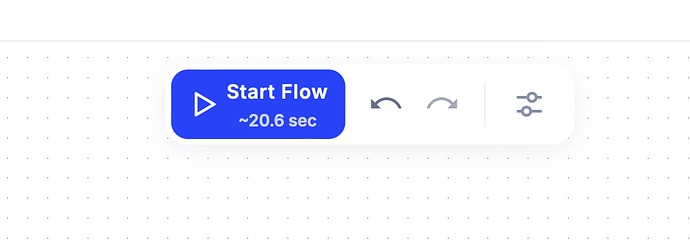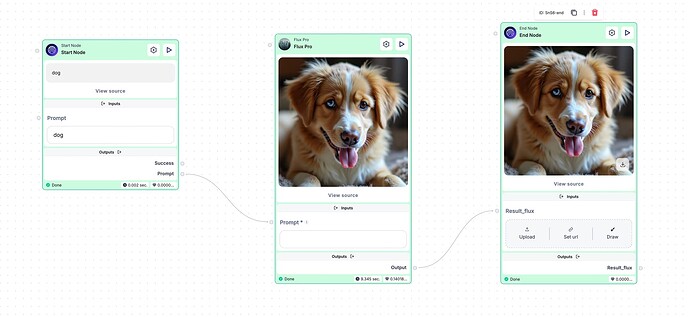All FLUX.1 models produce aesthetically pleasing, high-quality images.
1. Prompt
- The prompt is the text description of the image you want to create. It works similarly to the prompt in DALL·E, where you describe the image in detail.
- The more detailed and descriptive you are, the more specific the resulting image will be.
2. Aspect Ratio
- Aspect Ratio controls the width-to-height ratio of the image. It determines the shape of the image (whether it’s tall, wide, or square).
- 16:9 would give you a wide, landscape-style image.
- Other common aspect ratios include
1:1(square) and4:3(slightly wider than square).
3. Steps
- Steps refers to the number of iterations the model uses to refine the image. More steps usually mean a higher-quality, more detailed image, but it also takes longer to generate.
- If you set steps to 50, the model will make 50 passes to generate the image. A higher number can give better quality, but it will take more processing time.
4. Guidance
- Guidance controls how closely the generated image follows your prompt. A higher guidance value means the model will stick more strictly to your description, while a lower value allows for more creativity and variation.
- A guidance of 7.5 will strongly align the image with the prompt. If you lower it, say to 5.0, the model might take more artistic freedom.
5. Interval
- Interval refers to how often intermediate images are saved or checked during the generation process. It can be used to monitor progress at certain stages.
- Setting an interval of 10 would save or show the image every 10 steps of the process.
6. Safety Tolerance
- Safety Tolerance helps control the content safety filters for the generated image. It ensures that the image adheres to certain guidelines or avoids inappropriate content.
- High safety tolerance would strictly filter out any potentially unsafe content, while low might allow for more flexibility but with more risk of generating inappropriate content.
7. Seed
- Seed is a random number used to initialize the image generation process. If you provide the same seed with the same prompt and parameters, you’ll get the same image every time. This is useful for generating consistent results.
- If you set the seed to 123456, the result will be the same each time you use that prompt and configuration, allowing for reproducibility.
8. Private Container
- Private Container refers to whether the generated image is stored in a private space, meaning only you can access it.
- If set to true, the image will be stored privately. If set to false, it may be stored in a publicly accessible location, depending on the platform’s policies.
How to use in Scade
- Configure the Start node:
- Click on the Configure fields or gear icon on the Start node and select “Text” as your Input Type.
- In the Input ID field, type “prompt”, then click Save.
- Connect the prompt dot of the Start node to the prompt field of a Flux Pro node by linking the two.
- Configure the End node:
- Click on the Configure fields or gear icon and then click “New input”.
- Since we are generating an image, select “File” as our Input Type and name the file “result flux”.
- Connect the output from the Flux node with the End node result to display the image.
Running the flow
- Input data: Enter the word “dog” in the prompt field to generate an image of a dog.
- Run the flow: Click the blue “Start Flow” button located on top of the page. When the process is successful, the node will light up green. You can also view the time spent and credits used at the bottom of each node.
- View results: Download the result by clicking the arrow icon on the image in the end node.