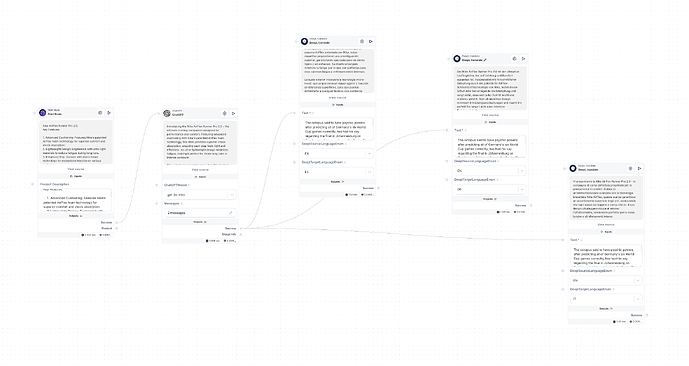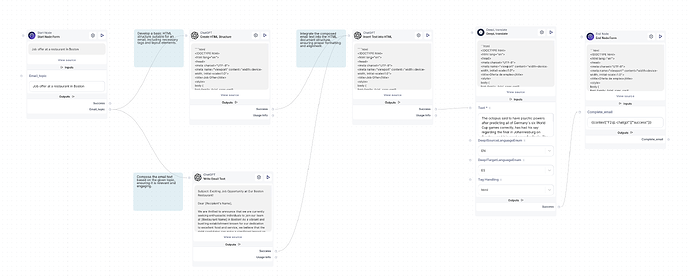DeepL is a highly accurate AI-powered translation tool, offering translations that preserve context and nuance across multiple languages. It is widely used for personal, academic, and professional purposes.
Text
The content you want to translate.
Source language (DeeplSourceLanguageEnum)
The language of the text to be translated. If omitted, the model will attempt to detect the language automatically. For example, “EN” represents English.
Target language (DeeplTargetLanguageEnum)
The language into which the text should be translated. For instance, “DE” represents German.
Split sentences
This parameter controls how the input text is split into sentences. It helps maintain context during translation.
Preserve formatting
This option allows you to maintain the original formatting of the input text in the translated output.
Formality
Adjusts the tone of the translated text. It offers several options:
- default
- less (informal)
- more (formal)
- prefer_more (leaning towards formal)
- prefer_less (leaning towards informal)
This feature is available only for certain target languages.
Tag handling
DeepL supports handling of XML and HTML tags in the input text. This ensures that the structure of the original content is preserved in the translation.
Other parameters
Glossary ID
You can specify a glossary ID to use custom translations for specific terms.
Outline detection
Refers to the model’s ability to recognize and maintain the structure of the input text.
How to use on Scade:
Case 1: Amazon product description case
We input our product details and key features into ChatGPT. It then generates a compelling product description and passes it to DeepL, which translates the content into selected languages. It creates high-quality descriptions for a global audience. Using a personalized prompt created by our Prompt Generator Template enhances accuracy and consistency in the output.
Start by adding a Start Node to input your product details and key features. This node allows you to organize data, especially when working with multiple products. Once your data is entered, run the node—it will turn green when completed.
Next, add a ChatGPT Node to the canvas. In the message parameter, customize the system message using a prompt generated with the Prompt Generator Template for optimal results. Change the user input type to “expression” and link the success result from the Start Node.
Finally, add the required number of DeepL Nodes based on the languages you need. Connect the success result from ChatGPT to the text field in each DeepL node—no need to adjust pre-filled text, as ChatGPT’s output will overwrite it. Select your target languages and start the flow!
Case 2: User-focused HTML Email translated to any language
To enhance our email template workflow, lets integrate DeepL translator.
Start with an HTML-based email template and bring DeepL node into the flow to translate your email content. By connecting it just before the final step, you can ensure the translated content flows directly into the completed email.
Make sure DeepL processes the text output from ChatGPT, with tag handling set to HTML to preserve formatting. Define the target language in DeepL to tailor the translation to your audience, and specify the email topic at the start to set the tone for the content. Once everything is set, run the flow to generate a well-translated and polished email.